There is no doubt that Apex Legends is a great game and that there are millions of players playing the game around the world.
Here we are going to talk about how you can fix that on different platforms including PC, PS4 and Xbox One.
All things considered, there have been no issues when it comes to servers and actual gameplay so hats off to Respawn for that.
Credit where due.
Logitech G Pro
- Wireless Gaming Mouse
- 48 Hours Battery Life
- Super-light 80 Grams Weight
The following are some solutions that you can use to fix Apex Legends crashes on PC:
Ensure Drivers And OS Is Updated
There are a lot of things that can go wrong when it comes to PC. That is why you should ensure that your graphics drivers are up to date. Also, check that Windows is up to date as well. You should also look into the minimum requirements of the game and ensure that your PC is powerful enough to run the game.
Try Lowering Graphics Settings
It is possible that your hardware is unable to cope with the game. If that is the case then you can try and run the game at lower settings. If this does not work then something else is wrong. Check out this guide on Apex Legends PC Optimization to gain more FPS.
Close Overlays
Sometimes an overlay or programs running in the background can affect the performance of the game. You can try turning off overlays and background programs and check whether or not that helps.
Turn Off Sync Features
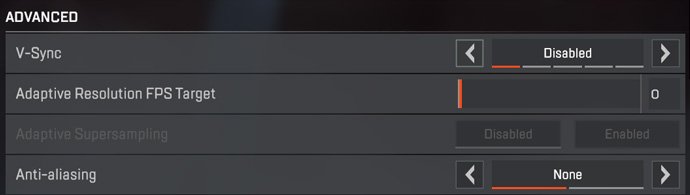
If you are having crashes then it is possible that G-Sync or FreeSync are interfering with the game. You can try turning these off in order to see whether crashes go away. If you are using V-Sync then you can disable or adjust that as well.
Downclock Your Graphics Card
It is possible that you are experiencing issues because you have overclocked your graphics card. While overclocking can lead to better performance, this can lead to graphics cards being unstable. If that is the case then you should bring the clock speed of the graphics card back to default. This might be the problem that is causing the crashes on PC.
Repair Easy Anti-cheat
Go into the installation directory and find the install easy anti-cheat installer. Once you have it opened up you can repair the software. Corruption in the software could be causing the crashes and that is why repairing it could help.
Repair The Game
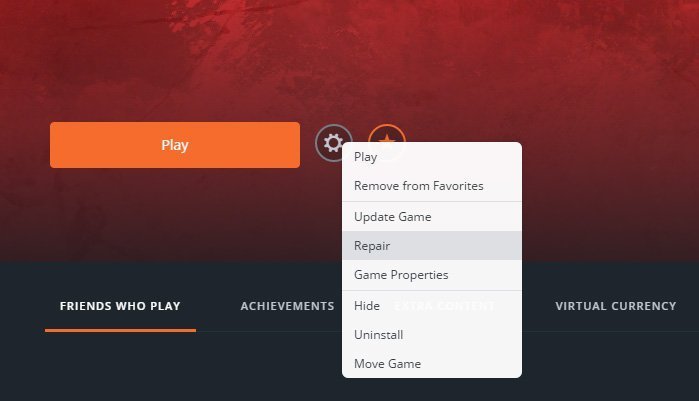
It is possible that the game files are corrupted and that is why you are experiencing crashes. In order to fix this, go to the origin launcher and right click on the Apex Legends icon. From there you can select the repair game option.
Discord Can Interfere With The Game
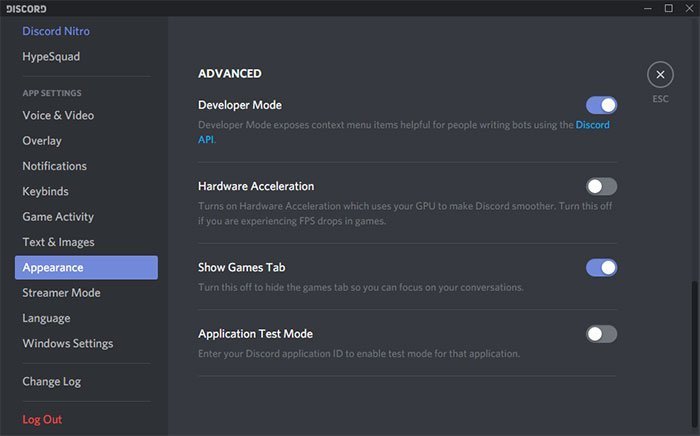
Discord is a commonly used chat app but for some reason, players are claiming that using it while playing Apex Legends can cause the game to crash.
Optimize it by turning off the option Hardware Acceleration if you notice FPS drops or crashes in games. It takes off some load of the application by using your GPU to make Discord smoother.
Go to Preferences > Appearance > Turn off Hardware Acceleration.
Re-install the Game
You can try re-installing the game. If the game is on an external drive then you can try installing it on the internal one and vice versa. This will tell you if the issue is with your hard drive.
Change Power Settings
Check your power settings. Click on the power management option in Nvidia Control Panel and select maximum power in order to get better performance.
Streaming Texture Option
You should reduce the VRAM usage from 8 GB to 6 GB by turning down the streaming texture option. If you are using a high-end graphics card then you can make do with a higher setting but is VRAM is limited then you should turn this setting down.
Everything Is On C Drive
Make sure that the game is installed on the C drive. PageFile and Origin should also be in the same drive to be on the safe side. People have reported that this helps but we are not sure if this does make a difference.
AMD Phenom Processors Don’t Work
If you have older AMD Phenom processors then you will not be able to play the game. The game will crash as soon as you launch it. If this is the case then you will have to get another CPU that is better than this one and is supported by the game.
Avoid Alt+Tab
Doing so can crash the game. This is not a new bug, I have faced this in Call of Duty as well. This means that you will not be able to multitask but then again you should avoid doing so when you are playing Apex Legends and you should not have other programs running in the background if you are experiencing crashes.
Disable fullscreen optimizations
Navigate to the directory where the game is installed and locate the r5apex application. Right click on it and select the properties button. Click on compatibility and set disable fullscreen optimization to TRUE. Doing so might open the game in a window but you can change that in the game once you have launched it.
If you are experiencing random crashes with no error message then doing this might resolve your issue and make the game a bit more stable.
Disable Origin Notifications
Some people have reported that disabling notification in origin can also help avoid crashes. Open Origin and right click on the game, select properties and deselect enable origin in game for Apex Legends. This could potentially reduce the number of crashes and make the game more stable for you.
Override ingame settings
If you are using AMD Radeon graphics, you can override the in-game graphics settings to the following in order to make the game more stable:
- Anti-aliasing: override application settings-2x
- multisampling method
- Morphological:off
- Anisotropic filtering mode: override application settings-2x
- Texture filtering: performance
- Surface format optimization: ON
- Vertical refresh: off unless application specifies
- Tesselation mode: Override application- max(2x)
- Workload: graphics
- Chill off
- FRTC: off
- Disable Cores
How to Stop Apex Legends crashing on PS4
The following are some solutions that you can use to fix Apex Legends crashes on PS4:
Software Updates
Make sure your software is updated. If not then be sure to download and install the latest updates.
Restart Console
Press the power button for 7 seconds. The console will beep twice. Wait for a minute and turn it back on again. Launch the game to see if there is any difference.
Unplug USB Devices
Devices that are plugged into your console via USB should be taken out. These may or may not be interfering with the game. You can try it out to be sure.
Try Reinstalling The Game
If you are using an external drive then you can try installing it on the internal one and vice versa. This can help in some cases.
How to Stop Apex Legends crashing on Xbox One
The following are some solutions that you can use to fix Apex Legends crashes on Xbox One:
Perform A Power Cycle
Restarting your console can make some common issues go away. In order to do so, press the Xbox button go to settings and press the restart console option. Confirm this option and the console will restart itself. You can also do this by pressing the power button on the console and holding it down for a few seconds. Once the console has powered down you can turn it back on again.
Clear the MAC Address
Go to settings then go to all settings. Press the network option and go into network settings. Once there go to the advanced settings and into the alternate MAC address option. Once here you can press the clear opiton. After doing this you should restart your Xbox.
Unplug USB Devices
Devices that are plugged into your console via USB should be taken out. These may or may not be interfering with the game. You can try it out to be sure.
Re-install the Game
You can try re-installing the game. If the game is on an external drive then you can try installing it on the internal one and vice versa. This will tell you if the issue is with your hard drive.
Apex Legends is a great game but there are some issues that cause the game to crash on different platforms.
We have gone over some of the solutions that you can use in order to solve issues and make the game stable. Let us know if these solutions have worked for you and what your experience has been like playing Apex Legends so far.
Logitech G Pro
- Wireless Gaming Mouse
- 48 Hours Battery Life
- Super-light 80 Grams Weight
Share it




1 thought on “Apex Legends – How to Stop Crashes on PC, PS4 and Xbox One”
I’ve tried the steps you laid out for xbox one and since the new update that was released May 2020, the game became unplayable due to the constant crashing.