The Hi-Rez Studios game, Realm Royale just entered the Steam store as a free to play Alpha, or Early Access as one might say. Many describe this unique battle-royale themed games as mash-up of World of Warcraft and Fortnite, except the building part.
Realm Royale adds a bit of fantasy to the Battle Royale genre with picking a hero or class. Which currently are; Warrior, Assassin, Engineer or Mage and during the game you can forge your own specific legendary class weapons to do even more destruction.
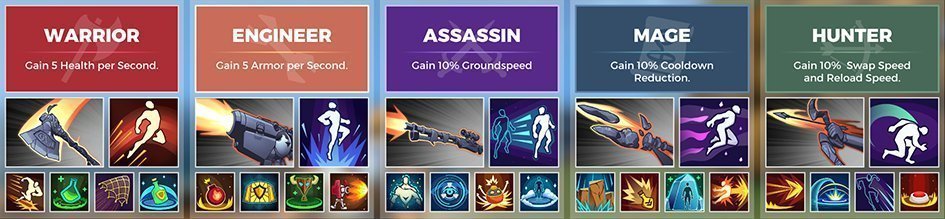
As you might expect in an Alpha game, there is much optimization to be done. However, the game itself is presumably from their other franchise name, Paladins – Champions of the Realm, hence the Realm Royale name. So they are off from a good start with not a newly developed game.
Read also: Best Gaming Keyboards Under $100
Still, in every Battle Royale game, the competitive gamer seeks the best settings to increase FPS and reduce lag drops. No matter what state the game currently is in.
Realm Royale System Requirements
First, we should have a look at the minimum system requirements even to be able to run the game smoothly. As of now, there is no Mac version available, which are quite common during early-access releases. But the chances are that they will be the same as the PC.
- OS: Windows 7
- Processor: Intel(R) Core(TM) i5-2320 CPU @ 3.00 GHz (4 CPUs), ~3.0GHz
- Memory: 6 GB RAM
- Graphics: NVIDIA GeForce GTX 555
- DirectX: Version 11
- Storage: 5 GB available space
- Sound Card: DirectX compatible sound card
Having more than these will significantly increase your performance in the game.
There is still much you can do other than getting better hardware to boost up your FPS count.
Here’s some step you can take to get the best realm royale settings.
Read also: Best Gaming Headsets Under $50
1. Use Fullscreen Mode
If you really hunt the best performance for your rig, don’t use window or borderless window as screen type. Use Fullscreen only, and that will significantly increase the FPS. Fullscreen is created to give maximum FPS since windows commit more resources to fullscreen programs and gives full control of the screen output.
2. Set the Right Settings in Options
For the hardcore gamer, placing all settings to low is nothing new. Every little boost counts, right? However, if you are more of a type that enjoys the visuals and not only the performance, go for something that your computer can handle fine. Weirdly enough there are no Low settings in Realm Royale (actually there is, more on that later) as of now, just High in the Options, so the game will look good either way.
We recommend that you set the game resolution to your native monitor resolution, which will avoid too much aliasing. Set your Resolution scale to 75 or lower based on your preferences. Lower Resolution scale will increase the FPS count but will give you a distressed graphics that tend to get blurry (not ideal for a shooter game).
In Game options, set your Anti-aliasing to Off, this will increase your FPS dramatically. Turn as well your Vertical Sync to Off to further decrease your latency in game.
3. Set Settings to Low
Now, lets get a little more advanced. This is probably only for the real gamer who wants to take it the extra mile. You can actually, kind of set your settings to Low with editing the game files manually. First go here:
Where You Installed – Steam > steamapps > common > Realm Royale > RealmGame > Config
In that folder, right click DefaultSystemSettings.ini and open with the text editor or similar.
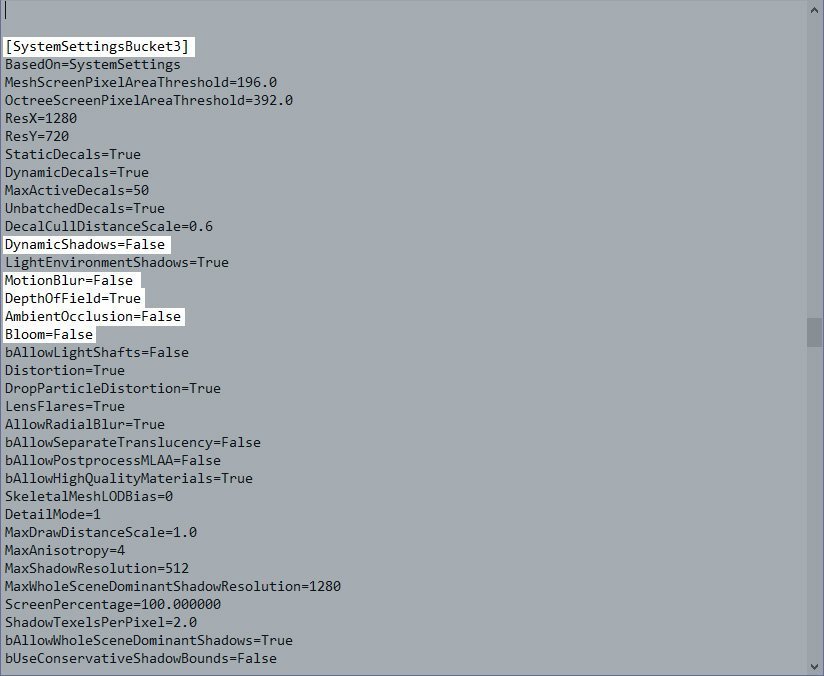
Scroll down to SystemSettingsBucket3 within that file and search for these and change them to false.
DynamicShadows=False
MotionBlur=False
DepthOfField=True
AmbientOcclusion=False
Bloom=False
Next, scroll down even further to “;HIREZ ADD ALL BELOW” & “; #PMERGE“.
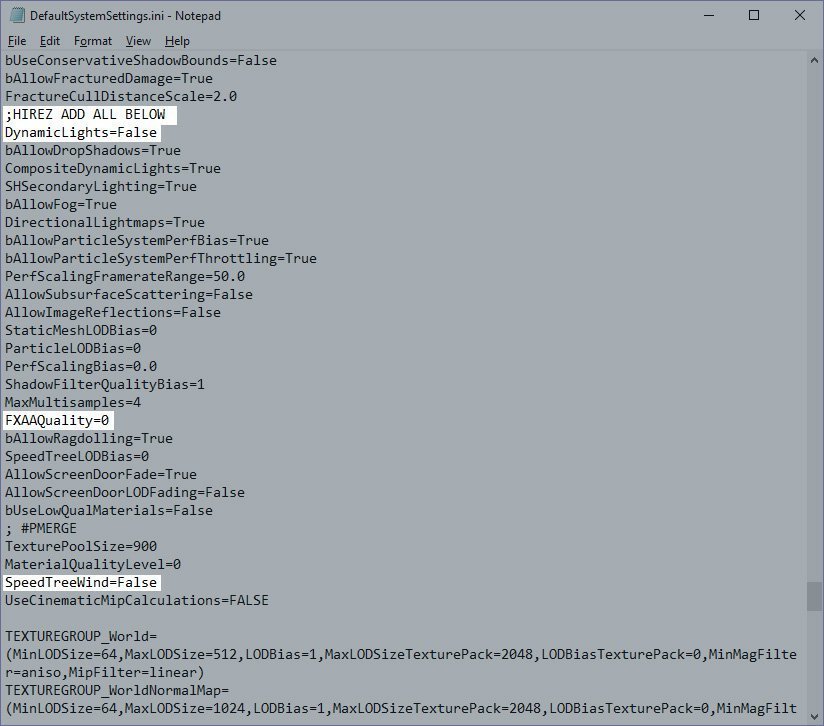
Set it to these:
DynamicLights=False
FXAAQuality=0
SpeedTreeWind=False
Important, if you set DynamicLights to False the island, or the map will drop graphics and light. It will increase your FPS signifacantly, but if you dont like the new look, leave it at True.
4. Don’t Run Programs or Applications in the Background
No surprise. When you’re about the play Ream Royale, try to keep it that way and close all unnecessary programs you are not using at the moment. Recommended is to this before you even start the game. If you like to play with music or with a VoIP application like Discord with your friends. Thats fine, just try to minimize the currently active applications on your computer.
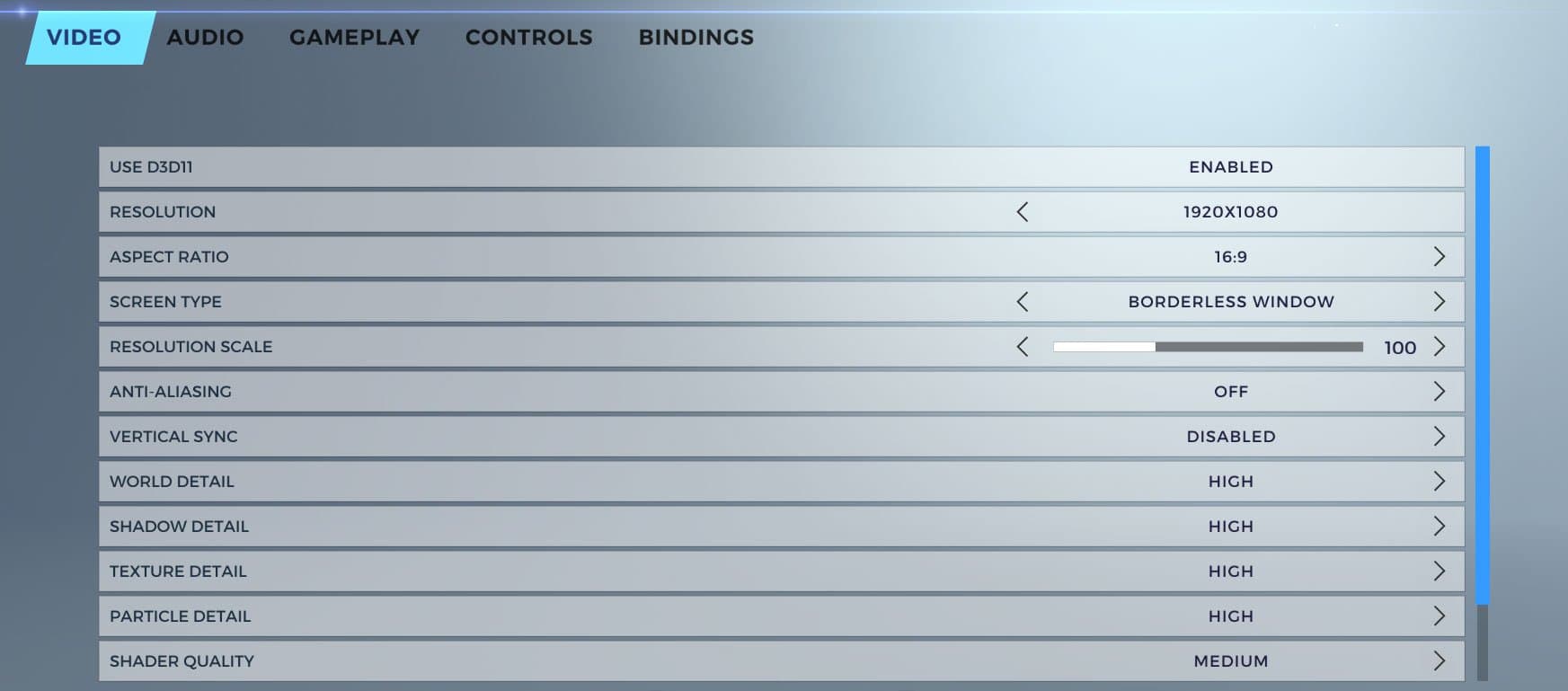
Realm Royale Game Settings
[table “” not found /]
Bonus tip: If you are using Discord, it might be a useful idea to optimize it a little by going into User settings and unchecked Hardware Acceleration in the settings.
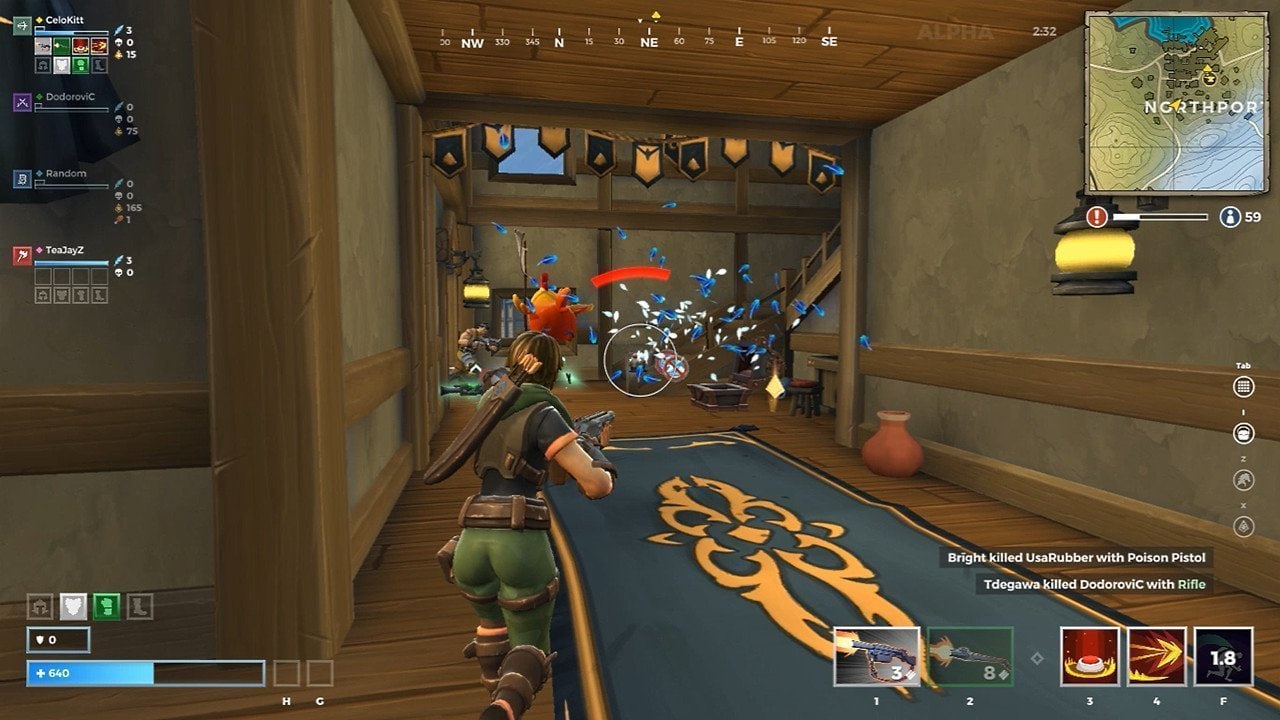
There you go!
If you do all this, you will grantee have a better performance than before! Afterward, make sure you restart your computer before going in the game.
Hope this guide has helped you and feel free to share it!



1 thought on “Best Settings For Realm Royale – How to Increase FPS and Boost Performance”
thx